Notice: Program version and its capabilities may vary with time and change accordingly. No commercial use or aid is present. All of the software, games and other names are given with no advertisement intention but in order to make the information given more truthfulness and data reliability. The author had no intention to hurt somebody with its humor and it is added with the purpose of fun.
Version Reviewed: 3.2 (x86)
Website: www.iobit.com/gamebooster.html
Note of interest: First version of this application was simple and free. With the second one - v2, developers made some kind of an experiment. They introduce some new additional features which were available in the...shareware version. Yeah, the made it pay-and-use. The freeware version was simpler, but no one wanted to use it, so some people started pirating it, some stop using at all and went to the official forums to express their anger. Thankfully, Iobit fixed everything in the v3.
The first one is named "Game Booster 3". It's the standard desktop icon which will lead you to the application's main menu.
Okay, now let's launch the application in its usual mode. We're going to see the following window:
To explain, what it's all about:
- "Tools" button has three sub-buttons: "Tweaks", "Defrag", "Drivers".
Note of interest: The authors of this applications invited users to make new translations. It was very simple, cause application uses only one file to read languages. All one had to do is open it in some basic text redactor and simply translating it. The author of this article participated in the creation of the Ukrainian translation in the 2.* beta version. It made its way in the stable release, however Ukrainian language (and some others as well) was cut out in the third release with no explanation given. I'm still working on the Ukrainian translation to make it back to the third version.
Note of interest: Once a friend of mine had an old HP laptop and wanted to run GTA 4 flawlessly (yeah, even now I'd say LOL). I made a few things to optimize his super-uber notebook and advised to use Game Booster as well. Well, it helped but not as much as one could have thought. A 3-5 fps was achieved. After a few days my friend's laptop kinda...died. Yeah, I know what one may think. But wait, there is more. He grabbed his laptop and brought it to the service center. They managed to fix it, but with no warranty given. And the repair technician said that the Game Booster could have overheated the battery or the motherboard, I don't quite recall. Well, I'm not sure he was the one repairing it, but then I started to kinda doubt his skills. I must reassure you, this application does not overclock your PC. The worst it can do is make your system unstable - that's all. By the way you can revert all the settings back to their defaults.
As we deal with the program's buttons it's high time to do some testing, right?
Okay, the specs are the same as were in the previous article of mine:
BATTLEFIELD 3:
RAGE:
Hello again. I know some of you expected to see some game tweaking. Have to tell you, the articles are in progress though the subject of today's one is not tweaks, at least in its pure form. Current story is about a somehow "magic" software which aims to make your gaming experience more comfortable and pleasant.
Game Booster - the exact title of the application we're gonna to review today. It claims to increase FPS (frames per second) in your games and make them (and PC in general) faster and more reliable. We'll, let's check it out and see what set of functions it offers.
After a short time spent on installation, we're having two newly created desktop shortcuts:Note of interest: First version of this application was simple and free. With the second one - v2, developers made some kind of an experiment. They introduce some new additional features which were available in the...shareware version. Yeah, the made it pay-and-use. The freeware version was simpler, but no one wanted to use it, so some people started pirating it, some stop using at all and went to the official forums to express their anger. Thankfully, Iobit fixed everything in the v3.
The first one is named "Game Booster 3". It's the standard desktop icon which will lead you to the application's main menu.
The second desktop shortcut is "Switch to Gamin Mode". When you lunch this shortcut the Game Booster application will automatically run in a specific "Game" mode with a preset setup (in the case you configured nothing will run in its default settings) and then after a couple of seconds will hide itself in a tray. What this "Gaming Mode" is we will explain shortly. Let's not rush the things up, shall we?
Okay, now let's launch the application in its usual mode. We're going to see the following window:
To explain, what it's all about:
1. The top of the main window. Here you can see the application's name and version, go to the main site and mimize, maximize or simply close the program. Nothing unusual here.
2. Control Panel. Here you can see the following buttons:
- "Boost". This will lead you to the main window with the "Start Boost" button as you see it on the pics above.
- "Diagnose". After clicking it you'll be able to execute a performance and stability test. The program will evaluate your system by the components and by current OS status and show you the corresponding scores each part have got, errors and hints.
 |
| Analyze process in progress |
 |
| "Tools" sub-buttons |
"Tweaks" button will allow you to perform a quick Windows optimization process executed by the program itself. The default settings will be applied (in case you didn't tick anything in the "Expert mode"). In the case you're an advanced hacker user, you can tick the "Expert Mode" on. Then you'll be able to see all kind of tweaks this program allows to modify and make changes to them on your own. Must mention there are a few tweaks available. It's OK, because this program's purpose is not tweaking, but the optimization of games and OS to improve their pefrormance SAFELY. In case you're after tweaks only you should switch this program to the one which aims solidly at tweaking of windows, like Tweak-7, Win7 manager etc..
 |
| All of the tweaks available in the expert mode |
-"Defrag". This button will lead you the gaming box (the box which contains the shortcuts of games installed). After clicking the corresponding game icon you'll be able to perform the defragmention. It's not that basic disc defragmentation as we know it. Game booster aims at games, remember? So what it does, it defrags the directory to which game was installed thus (in theory) decreasing it's loading times and performance in general. In practice the gains are minor.
- "Drivers". In this sub-menu you have the possibility to check-out the outdated drivers and install the new ones if required. Application goes online to check their current status. One should notice, that not all driver components are able to update in this program. Only the basic ones, such as: videocard drivers, motherboard (inf. bases, network and sound) and..that's all. These are the crucial components needed for gaming. All different hardware you have will be left unattended. In case it's crucial for you to update as much of you drivers as possible you should use some specialized software, like "Driver Genius" or something.
 |
| "Drivers" window. In my case program found nothing to update. |
That's all for the "Tools" section. Let's move to the next and last button available:
- "Forums". Here you'll be above to go the fast growing game community site "G-Forums".This forum is being officially co-created and supported by the program developing company Iobit. Game giveaways, discussions, news - you name it.
3. "Switch to Game Box" button available in the main windows will switch the program interface to the box in which the game shortcuts are contained . Imagine a windows desktop where only games are stored but the launch of the games is treated in a special way. That's exactly it. The program detects only such games which are in the Start menu "Games" folder. Anyway you're able to add the shortcuts yourself as well as manually configure the way Game Booster should launch them.
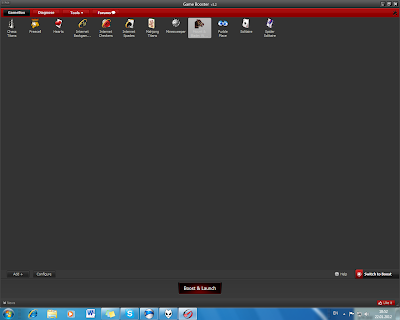 |
| A Game Box window |
4. In the bottom part of the main window one can see the news about the current Iobit developing process and the "Like" button in order to tell your facebook friends about this utility and show what a cool gamer nerd person you are.
5. "START BOOST" is the main button you'll be using most the time. It boosts the windows in order it operates faster by closing all odd and obsolete applications and services thus you'free some process power and (sometimes a lot) of RAM. The games are ready to rock! After you've exit the game it's better to return to the previous state of the windows. This can be done by clicking the Game Booster icon either in tray and click "Back to normal mode" or just launch the program from the desktop and go to the main menu and click the "Restore" button in the bottom:
6. "Configure". The last button I'm going to deal within the frameworks of this article. It allows to manually adjust all of the processes, services and other things the program do after one have clicked the "Boost" button. There are a lot of things which I personally find quite useful. A detail coverage of all of this functions I'll explore in the next chapter of the article.
 |
| "Configure" button brings a detailed view of the boost process. |
Okay, the specs are the same as were in the previous article of mine:
CPU
|
CPU Intel Core2 Quad Q9550
|
GPU
|
ASUS GeForce 8800 GT 512mb (drivers 290.53b.)
|
RAM
|
4gb DDR2
|
OS
|
Windows 7 Ultimate 64
|
Three games are to be tested: World of Tanks (fps, loading time and ping), Rage (fps, loading time) and Battlefield 3 (fps, loading time). Every game is fully patched. After the each run a testing PC was rebooted in order to achieve more accurate results.
BATTLEFIELD 3:
 |
| The settings the game was tested with |
Battlefield 3
|
||
Before Game Booster
|
After Game Booster
|
|
Loading
time (sec.)
|
26
|
13
|
FPS
|
25
|
25
|
That's how everything went. I chose the "Semper Fi" level from the "Replay Missions menu and started counting the amount of seconds the game took to load the level and as soon as the level intro apperared I had measured that time. In order to measure the amount of FPS I used the "Render.drawFPS 1" in-game console command. Funny results. With game booster it took the game to boot itself about a half time less then without the Game Booster's "Boost" mode. I checked this again and then it took even less time. I dunno what that may be, I'm way to realistic to believe in a miracles, however here it's a one of them. Well, at least everything's OK with the frames-per-second amount.
RAGE:
 |
| In-game settings used |
 |
| Command parameters used |
Rage
|
||
Before Game Booster
|
After Game Booster
|
|
Loading
time (sec.)
|
14
|
14
|
FPS
|
49
|
50
|
As one can see, this game was heavily optimized in order to run stably and bug-free. The main way to do that was a bat extension file which held a lot of additional commands, but let us discuss the more matters right now.
A "Blueline Stations level" autosave was used. The time it took the game to load itself was the subject of measurement. Nothing of unexpectancy was revealed in this game. However a +1 additional FPS is always welcome, though it may be just some kind of a fluff.
World of Tanks
|
|||
Before Game Booster
|
After Game Booster
|
||
Loading
time
|
33
|
8
|
|
FPS
|
95-98
|
100-101
|
|
Ping
|
86-100
|
83-91
|
|
I have to explain this one. As I live in the Eastern Europe region, I used the russian version of game as well as the servers were operating to comfort of russian users as well. Default medium setting were used (so, you don't have to use Google translator to translate the pic with setting above...oh, you probably wouldn't do it anyway). A training room was created. A "Prohorovka" map was used. The problem is that in order to play in that training room I had to invite at least one player to it, otherwise the game won't start. After a long searchings in the game chat I found one. Thanks to the player "tadjik_tankist", who agreed to help me out.
In general the game booster made a good affection on the game. The general performance increased along with the ping. But the main thing that the loading times decreased tremendously! Can't explain this one properly as well. I'm becoming the believer.
Well, after some testing I should say this application may become in a good use, but the results from game to game may vary. I think every person who likes to play games has to have this application installed on their PCs, because not only it can make your game perform better, but at least get rid your desktop of those obsolete game shortcuts. Oh, and the main thing it's FREE!
Who may find it useful: different gamers, and even those self-admiring persons who can't reveal they are in gaming, but like to play sometimes anyway.
Who may find it obsolete: office workers, people with the top hardware and those thinking it's impossible to make your gaming experience better without paying some bucks.
RATING: EXCELLENT







I personally love Game Booster. I've used it to substantially boost the performance of Minecraft, a true test of any computer. However, I also run Minecraft with the Technic Launcher, a mod pack with a substantially increased demand in resources. With Gamebooster I can run it on the highest settings with no lag or performance issues. Works very well.
ReplyDeletemaybe its your ic
ReplyDeleteI will try this must. Thanks for sharing.
ReplyDeleteThank you for sharing. The goal of Reliability Software should be to stop the insanity that frustrates and bring detailed, useful information to those who must make a decision in a quick, intuitive manner.
ReplyDeletehahaha
ReplyDeleteThanks for posting..Your site is my favourite for Iobit Game Booster 3.3
ReplyDeleteI personally think that this is a great app. The game booster has proven itself to be working perfectly for me. It is interesting how from a very basic application it getting more and more complex with time and definitely a must try for gamers.
ReplyDeleteThis is kinda old , does it still work ?
ReplyDelete